It's then possible to do additional searches using the search bar within that box.
Google Drive/Docs lends itself very well to informal writing and to reducing the paper piles. Having students submit rough drafts on Google Drive and reading them on Drive (there are apps for iPad and Android) can remove that pressure that a lot of teachers feel to put marks on everything. One feature that works well for this is the comment option. Click past the jump to read more:
The reader can highlight any part of the document and then click the comment box in the top right corner. The author will see the comment boxes to the right of their document. The students can comment or ask questions on the comments. Once the issue has been taken care of, the editor can click the resolve box to make the comment disappear (it can be accessed later if need be) and to make room for future revisions.
Speaking of revisions, the revision history feature of Google Docs is one of the best things ever for a teacher. You can see each and every revision a student has made, complete with a time stamp for each. Having students submit papers on Google makes it easier to settle any issues about when things were "handed in." It's a simple check of the latest revisions. Here's a link to an older post covering revision history and how to use it.
Finally, if you use Google Drive for papers, Turnitin.com now offers integration with Drive (and Dropbox). There is a 90 second introduction video on Turnitin that gives an overview.


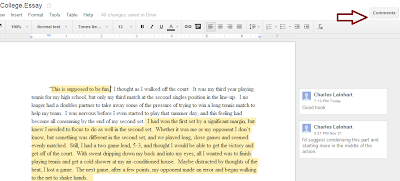


No comments:
Post a Comment